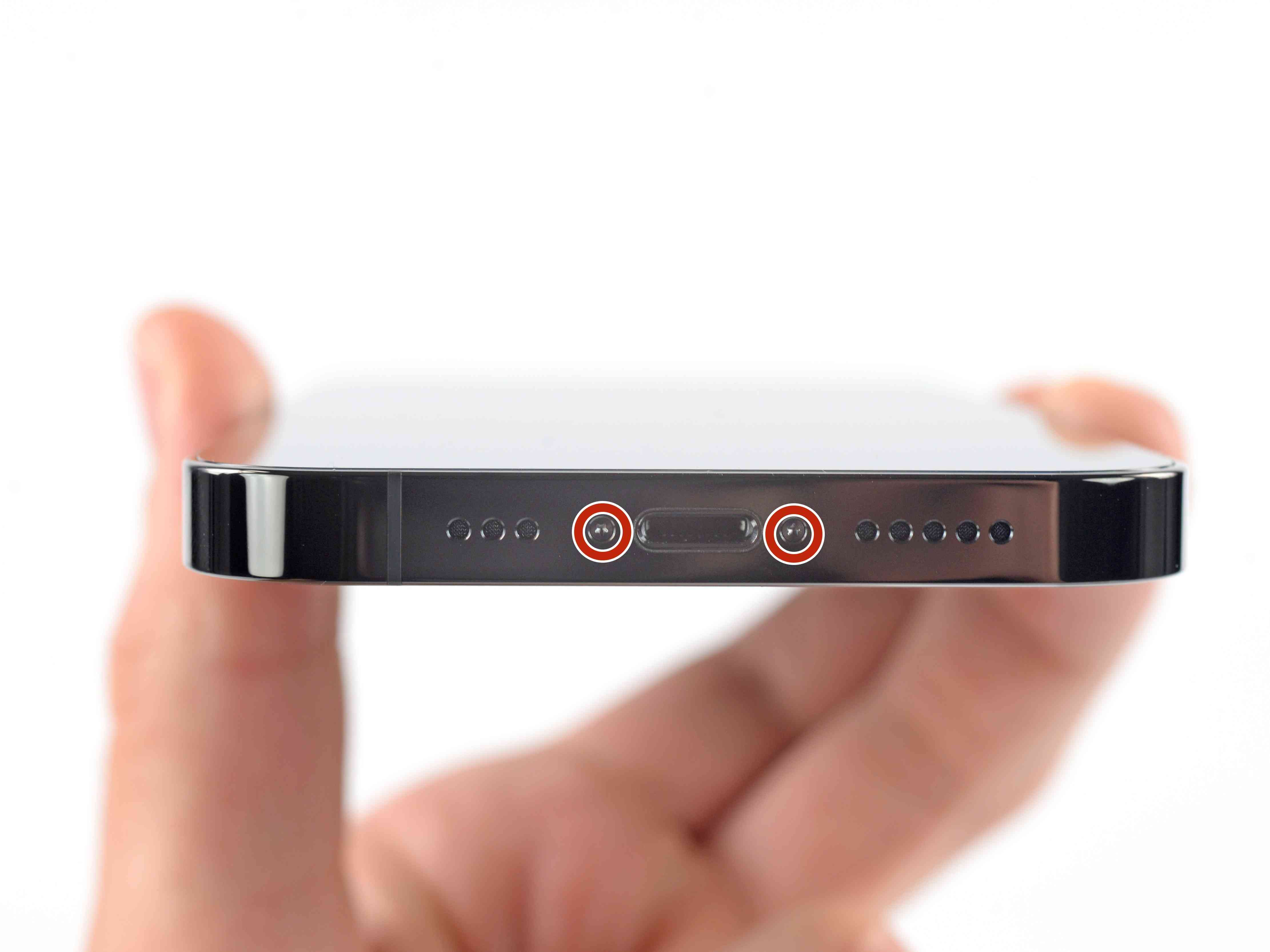If your iPhone 14 Pro screen is cracked, does not respond to touch, or does not display an image when the phone is turned on, use this guide to restore your iPhone to working order with a new screen, also known as a display assembly.
This guide was created using the A2890 (international) model. If you're fixing a different iPhone 14 Pro model, there may be some visual differences, but the procedure should be the same.
For your safety, discharge the battery to below 25% before disassembling your device. This will reduce the risk of fire if the battery is accidentally damaged during the repair. If your battery is swollen, take appropriate precautions.
Note: True Tone and Auto Brightness are disabled after a screen replacement, even if you are using an original Apple screen. Face ID is also disabled unless the iPhone is running iOS 15.2 or later.
You'll need replacement adhesive to reattach the screen when you reassemble your device. Your device will function normally, but will likely lose its IP (Ingress Protection) rating.
Step 1 Remove the pentalobe screws
Power off your iPhone before beginning disassembly.
Remove the two 6.8 mm-long pentalobe P2 screws at the bottom edge of the iPhone.
Step 2 Heat the bottom edge of the iPhone
Heating the lower edge of the iPhone helps soften the adhesive securing the screen, making it easier to open.
Apply a heated iOpener to the bottom edge of the screen to loosen the adhesive underneath. Apply the iOpener for at least 2 minutes.
A hair dryer, heat gun, or hot plate may also be used, but be careful not to overheat the device. The edge should feel slightly too hot to the touch.
Step 3 Anti-Clamp instructions
The next two steps demonstrate the Anti-Clamp, a tool we designed to make the opening procedure easier. If you aren't using the Anti-Clamp, skip down two steps for an alternate method.
For complete instructions on how to use the Anti-Clamp, check out this guide.
Pull the blue handle towards the hinge to disengage opening mode.
Position the suction cups near the bottom edge of the iPhone—one on the front, and one on the back.
Push down on the cups to apply suction to the desired area.
If you find that the surface of your device is too slippery for the Anti-Clamp to hold onto, you can use packing tape to create a grippier surface.
Step 4
Push the blue handle away from the hinge to engage opening mode.
Turn the handle clockwise until you see the cups start to stretch.
Make sure the suction cups remain aligned to each other. If they begin to slip out of alignment, loosen the suction cups slightly and realign the arms.
Wait one minute to give the adhesive a chance to release and present an opening gap.
Insert an opening pick under the screen when the Anti-Clamp creates a large enough gap.
If the Anti-Clamp doesn't create a sufficient gap, apply more heat to the area and rotate the handle clockwise half a turn.
Don't crank more than a half a turn at a time, and wait one minute between turns. Let the Anti-Clamp and time do the work for you.
Step 5 Insert an opening pick
Apply a suction handle to the bottom edge of the screen, while avoiding the very edge of the glass.
Pull up on the suction handle with firm, constant pressure to create a slight gap between the front panel and rear case.
Insert an opening pick into the gap.
The adhesive holding the screen in place is very strong; creating this initial gap takes a significant amount of force. If you're having a hard time opening a gap, apply more heat, and gently rock the screen up and down to weaken the adhesive until you create enough of a gap to insert your opening pick.
Step 6 Heat and separate the screen adhesive
Apply a heated iOpener to the left edge of the screen to loosen the adhesive underneath. Apply the iOpener for at least 2 minutes.
Step 7 Slice the left edge adhesive
Slide the opening pick around the lower left corner and up the left edge of the iPhone, slicing through the adhesive holding the screen in place.
Don't insert the pick more than 3 mm inside your phone, or you may damage the display cables.
Step 8 Heat and separate the screen adhesive
Apply a heated iOpener to the right edge of the screen to loosen the adhesive underneath. Apply the iOpener for at least 2 minutes.
Step 9 Slice the right edge adhesive
Re-insert your pick at the bottom edge of the iPhone, and slide it up the right side to continue separating the adhesive.
Don't insert the opening pick more than 3 mm into the iPhone, or you may cause damage to internal components.
Step 10 Heat the top edge of the iPhone
Apply a heated iOpener to the top edge of the screen to loosen the adhesive underneath. Apply the iOpener for at least 2 minutes.
Step 11 Slice the top edge adhesive
Insert your pick underneath the top right edge of the phone. Slide it around the top-right corner and half way across the top edge stopping right before the earpiece speaker cut-out.
Don't insert the pick more than 2 mm or you may damage the front panel sensor array.
Step 12
Insert your pick underneath the top-left edge of the phone. Slide it around the top-left corner and half way across the top edge stopping right before the earpiece speaker cut-out.
Again, don't insert the pick more than 3 mm or you may damage the front panel sensor array.
Don't try to fully separate the screen yet, as several fragile ribbon cables still connect it to the iPhone's logic board.
Step 13 Open the iPhone
Remove your suction handle from the screen.
Open your iPhone by swinging the screen up from the right side, like the front cover of a book.
Lean the screen against something to keep it propped up while you're working on the phone.
If you don't have anything at hand to lean the screen against, your suction handle can do the trick.
During reassembly, lay the screen in position, align the clips along the top edge, and carefully press the top edge into place before snapping the rest of the screen down. If it doesn't click easily into place, check the condition of the clips around the perimeter of the screen and make sure they aren't bent.
Step 14 Unfasten the battery connector cover screws
Use a Y000 screwdriver to remove the eight screws securing the battery connector cover:
Six 1.3 mm-long screws
One 1.6 mm-long screw
One 1.9 mm-long screw
Throughout this repair, keep track of each screw and make sure it goes back exactly where it came from to avoid damaging your iPhone.
During reassembly, this is a good point to power on your iPhone and test all functions before you seal the screen in place. Be sure to power your iPhone back down completely before you continue working.
Step 15 Remove the battery connector cover
Grasp the connector cover with a pair of tweezers and slide it downwards to clear the flex cables.
Remove the connector cover.
Step 16 Disconnect the battery
Use the pointed end of a spudger to disconnect the battery cable by prying the connector straight up from its socket.
Try not to damage the black silicone seal surrounding this and other board connections. These seals provide extra protection against water and dust intrusion.
Bend the connector slightly away from the logic board to prevent it from accidentally making contact with the socket and providing power to the phone during your repair.
Step 17 Disconnect the display cable
Use the pointed end of a spudger to disconnect the first display cable by prying the connector straight up from its socket.
To re-attach press connectors like this one, carefully align and press down on one side until it clicks into place, then repeat on the other side. Do not press down on the middle. If the connector is misaligned, the pins can bend, causing permanent damage.
Step 18 
Use the pointed end of a spudger to disconnect the second display cable by prying the connector straight up from its socket.
Step 19 Remove the screen
Apply new adhesive where it's necessary after cleaning the relevant areas with isopropyl alcohol (>90%).
During reassembly, pause here if you wish to replace the screen adhesives.
Step 20 Unfasten the front sensor bracket
The remaining steps demonstrate how to transfer the front sensor assembly to a new screen. If your replacement screen comes with the assembly pre-installed, skip these steps.
Use a PH000 screwdriver to remove the two 1.4 mm-long screws securing the sensor assembly bracket.
Step 21 Remove the front sensor bracket
Use tweezers, or your fingers, to remove the front sensor assembly bracket.
Step 22 Heat the front sensor assembly
Heat an iOpener and apply it to the top edge of the screen for two minutes.
A hair dryer, heat gun, or hot plate may also be used, but be careful not to overheat the phone—the display is susceptible to heat damage.
Step 23 Disconnect the proximity sensor
Insert an opening pick between the proximity sensor and its recess on the screen.
Pry up with the pick to separate the proximity sensor from the screen.
Step 24 Disconnect the ambient light sensor
Insert an opening pick between the ambient light sensor and its recess on the screen.
Pry up with the pick to separate the ambient light sensor from the screen.
Step 25 Remove the front sensor assembly
At this point, the adhesive may have cooled down. If so, apply a heated iOpener to the assembly for one minute before continuing.
Insert an opening pick under the left side of the front sensor assembly.
Slide the pick under the assembly to separate it from the frame.
Step 26
Remove the front sensor assembly.
When transferring the assembly to a new screen, follow these instructions:
Connect the sensors to their slots in the frame to help align the main section of the assembly.
Use Tesa tape to re-adhere any sections of the assembly that are no longer sticky.
CONCLUSION
If possible, turn on your device and test your repair before installing new adhesive and resealing.
To reassemble your device, follow these instructions in reverse order.
The best way to secure the new screen is to apply a sheet of custom-cut double-sided tape to the frame and place the screen back in its original position.